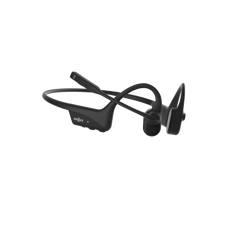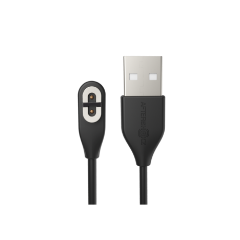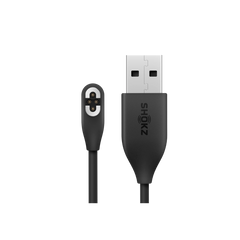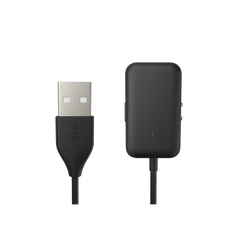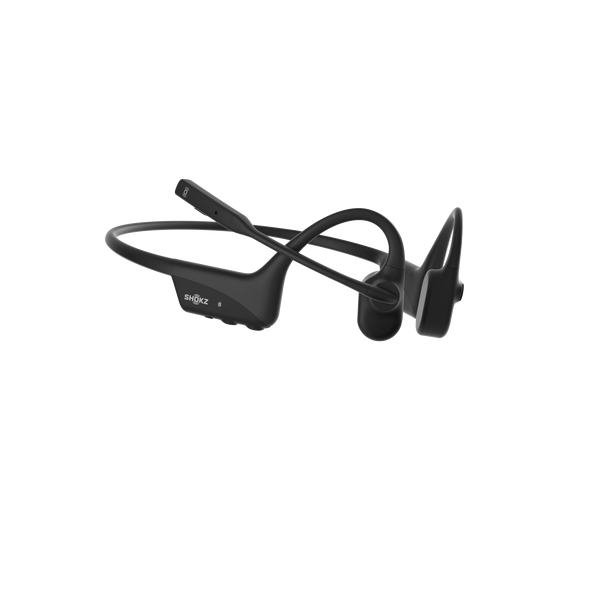











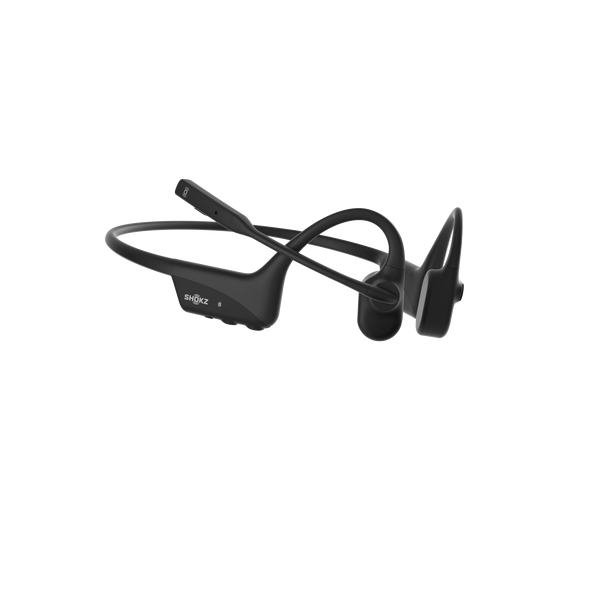











24-Month Warranty
Free 2-3 Business-Day Delivery
30 Days Return & Refund
LEARN MORE >
24-Month Warranty
You will enjoy a 24-month warranty period from the purchased date with any products here
Free 2-3 Business-Day Delivery
Orders will be dispatched within 2 business days. The parcel will arrive at your address within 48 hours once shipping out.
30 Days Return & Refund
30-day return & refund window is available for you if you aren’t satisfied with your purchase here for any reason.
A New Standard in
Comfort

An Optimized Experience For Hybrid Working
Advanced
Open-Ear Design
Unlike traditional headsets that cover your ears and cut you off from your surroundings, OpenComm2 2025 Upgrade's open-ear design keeps you connected to the world without compromising on comfort or audio quality.
Light and Easy
The OpenComm2 2025 Upgrade is remarkably light and portable, weighing only 35g.
Effortless Comfort
With a flexible wraparound frame and soft silicone finish, the OpenComm2 2025 Upgrade delivers easy, effortless, all-day wear.
Engineered for
Mobile Work
Mobile Work
Stay Aware Safety Always
The open-ear design allows you to stay aware of the surroundings, whether on the go, in the field or working outdoors.
This ensures enhanced safety across diverse work environments.

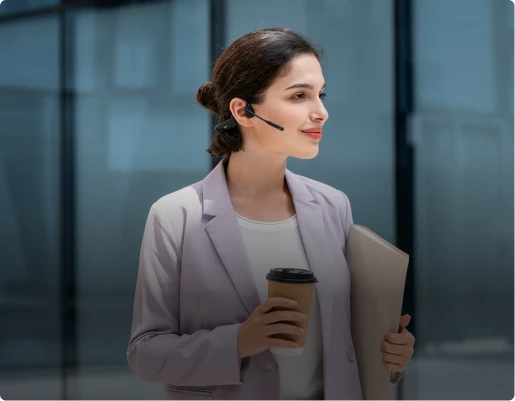
On-the-go mobility
Our signature open-ear design helps you stay safe and aware of potential hazards when you're on the road.
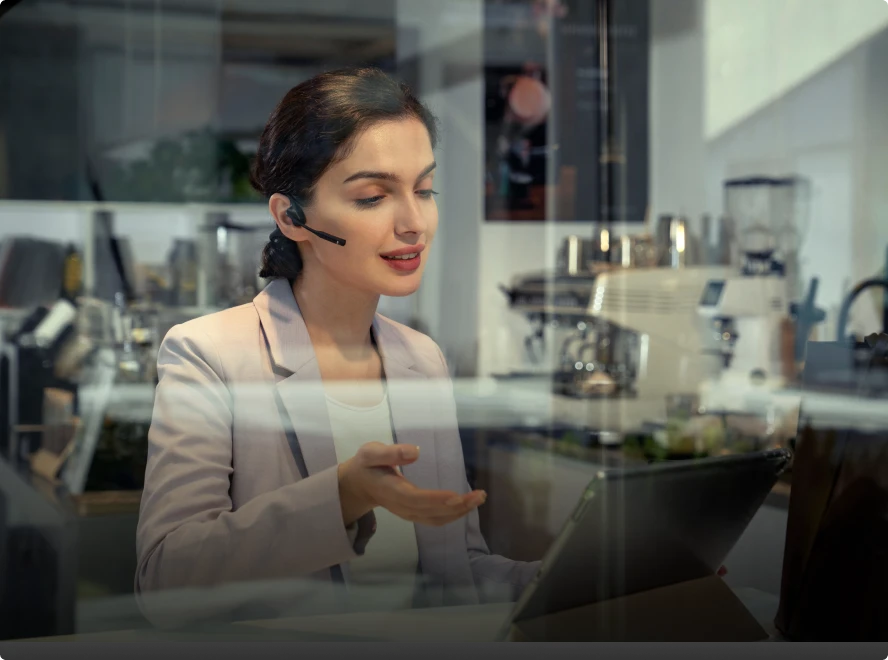
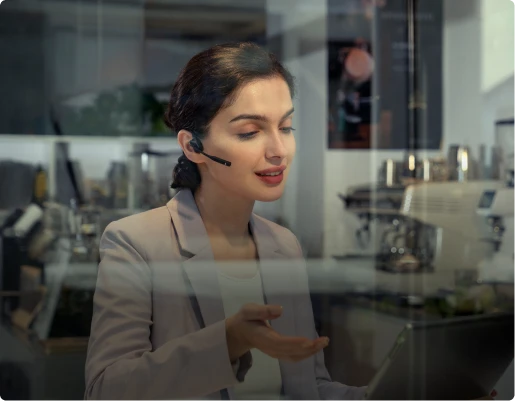
In-office efficiency
Enjoy seamless communication and connectivity for optimal productivity in busy office environments.


Compatible with Personal Protective Equipment
OpenComm2 2025 Upgrade's form factor and wearing style are fully compatible with protective equipment such as earplugs, helmets, and face shields, making it an ideal solution for frontline professionals who require high adaptability. [1]

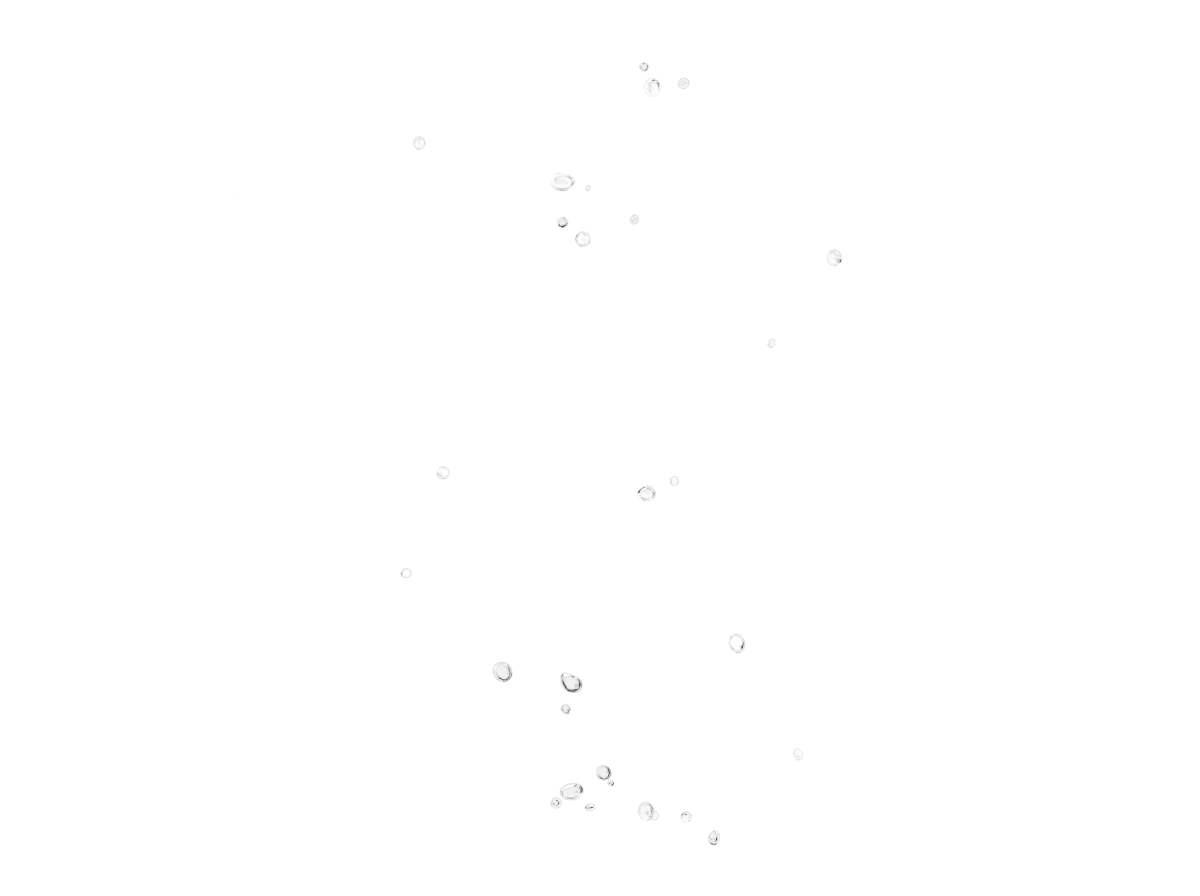
Moisture-Resistant Durability
Worry less about splashes and light spills with IP55 water-resistant durability and the microphone's water-resistant acoustic mesh.[2]
Capture Every Word
with Clarity
with Clarity
Crystal-Clear Calls
Bring conversation to life and take calls with crystal-clear audio,
thanks to a noise-canceling microphone with DSP technology that brings your voice to center stage.
cVc technology identifies and balances vocals by filtering out ambient noise for end-to-end high fidelity.
For even more precision, the slim and easily adjustable boom mic can be positioned for optimal voice capture and rotated away when not in use.
Outstanding
Audio Quality
Audio Quality
Never miss a word during important calls with 7th-generation Bone Conduction Technology and PremiumPitch™ 2.0.
The headset accurately picks up and equalizes medium and high-frequency vocals, ensuring you hear every word distinctly and without distortion.
Charge-up Fast with Power to Last
High-sensitivity technology delivers long-lasting battery power.
Up to
16 hours
of talk time
Up to
8 hours
of listening time[3]
Up to 2 hours of talk time with a 5-minute quick charge
60-minute for full charge[4]
Effortless
USB-C Charging
The USB-C port and included cable ensure effortless charging.


Roam Free,
Always Connected.
Always Connected.
Stay effortlessly connected with the Shokz OpenComm2 2025 Upgrade, thanks to reliable Bluetooth connectivity.
With an impressive wireless range of up to 30m/98ft, you can move freely without the need to remove your headset.
Enjoy the freedom to sync with your colleagues, run errands, or walk the dog all while maintaining a secure and uninterrupted connection.[5]
User-Friendly
Integrated Controls
Integrated Controls
Integrated headset operations reduce PC or mobile device controls to simplify functionality.
Simply press a button to adjust the volume, mute and unmute during calls, play or pause audio, check the battery level, and more.
Multifunction Button
Pair your headset with up to two devices at a time, and enjoy easy switching capabilities for seamless connection and improved work efficiency.
Free to Move.
Seamless to Connect.
Seamless to Connect.
Stay seamlessly connected on the go with the OpenComm2 2025 Upgrade. Enjoy crystal-clear calls, stable connectivity, and unrestricted mobility, all while staying aware of your surroundings with our signature open-ear design.





What's In The Box
OpenComm2 2025 Upgrade Bone Conduction Stereo Bluetooth Headset
USB-C charging cable
Hard Shell Carrying Case
*If you experience any redness of the skin, swelling, or itchiness while wearing the product, discontinue use of the product immediately and consult a physician.


Additional Features
Rotate your Boom Mic
IP55 Water-Resistant
BluetoothⓇ 5.1
Battery
Connectivity
Design
Sound
Microphone
Talk time
Up to 16 Hours
Listen time
Up to 8 Hours
Standby time
Up to 14 Days
Charge time
60 minutes
Battery
Lithium polymer battery
Battery capacity
183mAh
Charging voltage
5.0V±5%
Quick Charge
5-min Charging 2 Hours Of Talk Time
Charging Port
USB-C charging
Bluetooth® version
Bluetooth® v5.1
Wireless range
Up to 98feet(30m)
Compatible configuration files
A2DP,AVRCP,HSP,HFP
Water resistant
IP55 rated
Weight
35 grams
Materials
Full Titanium
Moisture Dectector
Yes
Frequency Response
20HZ-20kHZ
Speaker sensitivity
96±3 dB
Speaker impendance
8.5Ω±20%
Frequency band
2400-2483.5MHz
Maxmium RF output power
8dbm
Speaker type
Bone Conduction
Microphone sensitivity
-38dB±3dB
SHOW FULL SPECS >
Find The Right Headphone For You


OPENCOMM2
OPENCOMM2 UC
Price
159.95 £
199.95 £
Color
Type
Communication
Communication
Weight
35g
35g
Bluetooth
BluetoothⓇ 5.1
BluetoothⓇ 5.1
Device
Mobile Recommended
PC/Mobile Recommended
Battery Life
16 Hours of Talk Time
16 Hours of Talk Time
FAQ
What are the main differences between OpenComm2 2025 Upgrade and OpenComm2 UC 2025 Upgrade?
They are both designed for communication, OpenComm2 2025 Upgrade will focus on mobile devices while OpenComm2 UC 2025 Upgrade focuses on desk devices in the office or telecommuting.
What are the main differences between OpenComm2 and OpenComm2 2025 Upgrade?
Product
OpenComm 2
OpenComm2 2025 Upgrade
Charging Method
Magnetic charging
USB-C charging
Shokz App
No
Yes(Only Android Phone)
Bluetooth name
OpenComm 2 by Shokz
OpenComm2 by Shokz_II
What devices can OpenComm2 2025 Upgrade be paired with?
OpenComm2 2025 Upgrade will pair with most Bluetooth devices that use Bluetooth 3.1 or higher, including phones, tablets, computers. It will pair with Shokz Loop120 Wireless Adapter. It will not pair with gaming consoles. It will not pair with some transmitters.
How do I pair Opencomm2 2025 Upgrade with my mobile device?
1. Start with your headset powered off
2. Enter pairing mode by pressing and holding volume+ for 5-7 seconds. Your headset will turn on (continue holding the button) and then the LED light will flash red and blue. Audrey will say "pairing" indicating pairing mode.
3. Open your device's Bluetooth settings and select "OpenComm2 by Shokz_II"Audrey will say“Device1 Connected” or“Device2 Connected”, which depends on whether the mobile device is the first or second device connected.
2. Enter pairing mode by pressing and holding volume+ for 5-7 seconds. Your headset will turn on (continue holding the button) and then the LED light will flash red and blue. Audrey will say "pairing" indicating pairing mode.
3. Open your device's Bluetooth settings and select "OpenComm2 by Shokz_II"Audrey will say“Device1 Connected” or“Device2 Connected”, which depends on whether the mobile device is the first or second device connected.
How do I pair OpenComm2 2025 Upgrade with multiple devices?
OpenComm2 2025 Upgrade offers multipoint pairing, which allows users to connect to two devices at the same time, so you can just pair your devices one by one.
While you won’t receive audio from both devices at the same time, you’ll be able to seamlessly transition from one device to the other. A full steps for multipoint pairing as following:
1. Start with your headphone off.
2. Press and hold volume+ until Audrey says “pairing” and the LED indicator flashes red and blue.
3.Press and hold the multifunction button and volume+ button for 3 seconds. Audrey says ’Multipoint Enabled‘.
4. Open your first device's Bluetooth® menu and select "OpenComm2 by Shokz_II."Audrey says "device1 connected".
5. Turn your headphone off.
6. Re-enter pairing mode by pressing and holding volume+ until Audrey says “pairing”and the LED indicator flashes red and blue.
7 Open your second device's Bluetooth® menu and select "OpenComm2 by Shokz_II."Audrey says "device 2 connected."
8. Turn your headphone off.
9. Turn your headphone on. Your OpenComm2 by Shokz_II are now connected to both devices.
Please note that if you reset the headphone multipoint pairing will be turned on automatically, so you can ignore step 3 above and just pair your devices one by one, which is the default setting. If you don't want this feature, you can press and hold the multifunction button and volume+ button for 3 seconds in pairing mode, Audrey says 'Multipoint Disabled'.
While you won’t receive audio from both devices at the same time, you’ll be able to seamlessly transition from one device to the other. A full steps for multipoint pairing as following:
1. Start with your headphone off.
2. Press and hold volume+ until Audrey says “pairing” and the LED indicator flashes red and blue.
3.Press and hold the multifunction button and volume+ button for 3 seconds. Audrey says ’Multipoint Enabled‘.
4. Open your first device's Bluetooth® menu and select "OpenComm2 by Shokz_II."Audrey says "device1 connected".
5. Turn your headphone off.
6. Re-enter pairing mode by pressing and holding volume+ until Audrey says “pairing”and the LED indicator flashes red and blue.
7 Open your second device's Bluetooth® menu and select "OpenComm2 by Shokz_II."Audrey says "device 2 connected."
8. Turn your headphone off.
9. Turn your headphone on. Your OpenComm2 by Shokz_II are now connected to both devices.
Please note that if you reset the headphone multipoint pairing will be turned on automatically, so you can ignore step 3 above and just pair your devices one by one, which is the default setting. If you don't want this feature, you can press and hold the multifunction button and volume+ button for 3 seconds in pairing mode, Audrey says 'Multipoint Disabled'.
How do I disable multiple pairing?
1. Start with your headphone powered off.
2. Press and hold Volume + until Audrey say “pairing” and the LED indicator flashes red and blue alternately.
3. Press and hold the multifunction button and Volume + button until Audrey say “Multipoint Disabled” .
Furthermore, the function also can be accessed by the Shokz App easily.
2. Press and hold Volume + until Audrey say “pairing” and the LED indicator flashes red and blue alternately.
3. Press and hold the multifunction button and Volume + button until Audrey say “Multipoint Disabled” .
Furthermore, the function also can be accessed by the Shokz App easily.
Manuals/Guides


Let's Be Open!
With nothing inside or over your ears,
enjoy total awareness while you listen.
enjoy total awareness while you listen.