FAQ
Get Started
Pairing
Control Guide
Speaker & Microphone
TroubleShooting
Clean & Care
About Hearing
Customer Service
Get Started
How do I turn on/off my Titanium?
To turn on, press and hold the volume+ button for 2 seconds, which also acts as the power button. Audrey will say “Welcome to Aftershokz.” LED will flash blue one time.
To turn off, press and hold the volume+ button for 2 seconds, which also acts as the power button. Audrey will say “Power Off. LED will flash red one time.
To turn off, press and hold the volume+ button for 2 seconds, which also acts as the power button. Audrey will say “Power Off. LED will flash red one time.
How do I charge my Titanium?
You can charge your Titanium with the provided micro USB charging cable. Insert the micro USB charging cable end into the micro USB charging port on the Titanium, located beneath the protective flap, next to the volume+ button. Please ensure the charger does not exceed 5.25 amp or 5 volts. We do not recommend fast chargers, and the headphone will turn it off automatically when charging.
How long does it take to charge my Titanium?
Titanium takes 1.5-2 hours to charge from 0 to 100 percent. They arrive out of the box at approximately 50 percent charged. The LED light will turn red into blue when the headphone finishes charging.
How to wear my Titanium if I wear a glasses or helmet?
It doesn’t matter if you wear Titanium first or glasses/helmet first. But if you wear Titanium first, it may sit on your head better.
How to adjust the band of my Titanium?
The band can't be adjusted. The size of the headphone is based on the head size of the majority of people, and to avoid friction between the band and the back of the head during exercise.
Pairing
What devices will Titanium pair with?
Titanium will pair with most Bluetooth devices that use BluetoothⓇ 3.1 or higher, including phones, tablets, computers and watches. Titanium may not pair with gaming consoles and some transmitters.
Could Titanium pair with a smart TV?
Titanium can be paired with some Bluetooth Smart TV that has BluetoothⓇ 3.1 or higher. Without Bluetooth, you will need a Bluetooth transmitter.
How do I pair Titanium with my device?
1.Start with your Titanium powered off
2. Enter pairing mode by pressing and holding volume+ for 5-7 seconds. Your Titanium will turn on (continue holding the button) and then the LED light will flash red and blue. Audrey will say "pairing" indicating pairing mode.
3. Open your device's Bluetooth settings and select "Titanium by AfterShokz". Audrey will say "connected."
2. Enter pairing mode by pressing and holding volume+ for 5-7 seconds. Your Titanium will turn on (continue holding the button) and then the LED light will flash red and blue. Audrey will say "pairing" indicating pairing mode.
3. Open your device's Bluetooth settings and select "Titanium by AfterShokz". Audrey will say "connected."
How do I pair Titanium with multiple devices?
Titanium offers multipoint pairing, which allows users to connect to two devices at the same time. While you won’t receive audio from both devices at the same time, you’ll be able to seamlessly transition from one device to the other.To pair multiple devices through multipoint pairing:
1.Start with your Titanium turned off.
2.Enter pairing mode by pressing and holding the volume+ button for 5-7 seconds, until the LED light flashes red and blue.
3.Press and hold the multifunction button and volume+ button for 2-3 seconds. Audrey says "Multipoint Enabled."
4.Open your first device's Bluetooth® menu and select "Titanium by AfterShokz."Audrey says "connected"
5.Turn your Titanium off.
6.Re-enter pairing mode by pressing and holding the volume+ button for 5-7 seconds, until the LED light flashes red and blue.
7.Pair the second device. Audrey says "Device Two Connected."
8.Turn your Titanium off.
9.Your Titanium should now be connected to both devices.
1.Start with your Titanium turned off.
2.Enter pairing mode by pressing and holding the volume+ button for 5-7 seconds, until the LED light flashes red and blue.
3.Press and hold the multifunction button and volume+ button for 2-3 seconds. Audrey says "Multipoint Enabled."
4.Open your first device's Bluetooth® menu and select "Titanium by AfterShokz."Audrey says "connected"
5.Turn your Titanium off.
6.Re-enter pairing mode by pressing and holding the volume+ button for 5-7 seconds, until the LED light flashes red and blue.
7.Pair the second device. Audrey says "Device Two Connected."
8.Turn your Titanium off.
9.Your Titanium should now be connected to both devices.
How do I disable multiple pairing?
You can disable multiple pairing by pressing and holding the volume- button, and multifunction button under pairing mode. Audrey says"Multiple disabled"
How do I switch from one device to the other using multipoint pairing?
When paired through the multipoint pairing process, Titanium will connect to whichever device is in range. If both devices are in range, it will connect to whichever device you were more recently using. You can switch devices through some notifications such as a phone call, or simply by using the opposite device. Multipoint pairing may not work with all devices or transmitters.
How do I remove all connected devices on my Titanium?
You can change the devices to which your Titanium is paired by resetting the headphones, and then pairing the new devices. To reset Titanium:
1. Start with your Titanium off.
2. Enter pairing mode by pressing and holding volume+ for 5-7 seconds until Audrey says “pairing” and the LED indicator flashes red and blue.
3. Press and hold the multifunction button, volume+ button and volume- button (all three buttons) simultaneously for 3-5 seconds, until you hear two beeps or feel vibrations.
4. Turn your Titanium off. Titanium is now reset and can be re-paired with new devices.
After resetting, the headphones will clear all connected devices before. The headphones needs pair with new devices under pairing mode.
1. Start with your Titanium off.
2. Enter pairing mode by pressing and holding volume+ for 5-7 seconds until Audrey says “pairing” and the LED indicator flashes red and blue.
3. Press and hold the multifunction button, volume+ button and volume- button (all three buttons) simultaneously for 3-5 seconds, until you hear two beeps or feel vibrations.
4. Turn your Titanium off. Titanium is now reset and can be re-paired with new devices.
After resetting, the headphones will clear all connected devices before. The headphones needs pair with new devices under pairing mode.
Control Guide
How do I enter pairing mode?
1.Start with your Titanium powered off
2. Enter pairing mode by pressing and holding volume+ for 5-7 seconds. Your Titanium will turn on (continue holding the button) and then the LED light will flash red and blue. Audrey will say "pairing" indicating pairing mode.
3. Open your device's Bluetooth settings and select "Titanium by AfterShokz". Audrey will say "connected."
2. Enter pairing mode by pressing and holding volume+ for 5-7 seconds. Your Titanium will turn on (continue holding the button) and then the LED light will flash red and blue. Audrey will say "pairing" indicating pairing mode.
3. Open your device's Bluetooth settings and select "Titanium by AfterShokz". Audrey will say "connected."
How do I check the battery status?
Click the volume+ or volume- button while Titanium is idle. Audrey says “Battery High,” “Battery Medium,” “Battery Low,” or “Charge Me.”
How do I pause/play a song?
To pause a song, click the multifunction button once while music is playing. You’ll hear one beep.
To play a song, click the multifunction button once while music is paused. You’ll hear one beep.
To play a song, click the multifunction button once while music is paused. You’ll hear one beep.
How do I adjust the volume?
For the playing volume, click the volume+ or volume- buttons to turn up or turn down volume levels while music is playing.
For the beep volume, it is the default volume set in the factory and can't be adjusted.
For the beep volume, it is the default volume set in the factory and can't be adjusted.
How do I skip to the next song?
Double-click the multifunction button while music is playing. You’ll hear one beep. The next track will play.
How do I redial the last number?
Double-click the multifunction button while Titanium is idle. Audrey says “Last Number Redial.”
How do I prompt my device’s intelligent personal assistant?
Press and hold the multifunction button for two seconds, prompting your phone’s intelligent personal assistant. You’ll hear one beep. The function depends on the connected device and application.
How do I change the EQ setting?
There are 2 EQ settings for Titanium. One is the Standard mode for daily listening to music. The other one is Earplug mode, which offer more bass in specific audio. You can press and hold the volume+ and volume- buttons simultaneously for two seconds while music is playing. Audrey says “EQ changed.”
How do I change language on Titanium?
Titanium can support 4 languages, including Chinese, Japanese, English and Korean. You can follow the steps to change language.
1. Turn off your headphone first;
2.Press the volume + button for 5-7 seconds until the headphone enter the pairing model ( LED light will flash red & blue);
3.Double click the multifunction button and you hear a beep;
4. Volume + or Volume - button to check the language.
1. Turn off your headphone first;
2.Press the volume + button for 5-7 seconds until the headphone enter the pairing model ( LED light will flash red & blue);
3.Double click the multifunction button and you hear a beep;
4. Volume + or Volume - button to check the language.
How do I reset Titanium?
1.Start with your Titanium powered off and cleared from your device's Bluetooth settings
2. Enter pairing mode by pressing and holding the volume+ button for 5-7 seconds. Your Titanium will turn on (continue holding the button) and then the LED light will flash red and blue. Audrey will say "pairing" indicating pairing mode.
3. Press and hold the multifunction button, volume+ button and volume- button (all three buttons) simultaneously for 3-5 seconds. You'll hear beeps and/or feel vibrations.
4. Turn your Titanium off.
Your Titanium are now reset and can be connected to new devices.
After resetting, the headphones will clear all previous connected devices. The headphones needs pair with new devices under pairing mode.
2. Enter pairing mode by pressing and holding the volume+ button for 5-7 seconds. Your Titanium will turn on (continue holding the button) and then the LED light will flash red and blue. Audrey will say "pairing" indicating pairing mode.
3. Press and hold the multifunction button, volume+ button and volume- button (all three buttons) simultaneously for 3-5 seconds. You'll hear beeps and/or feel vibrations.
4. Turn your Titanium off.
Your Titanium are now reset and can be connected to new devices.
After resetting, the headphones will clear all previous connected devices. The headphones needs pair with new devices under pairing mode.
Speaker & Microphone
Does Titanium have a microphone?
Yes! Titanium has a dual noise canceling microphone so that you can answer and make a call with it.
After the headphone is connected, how to select the microphone channel on the laptop/PC?
(For Windows system)
After the successful connection to a laptop. There are 2 channels for you to choose from.
Channel 1: Headphones (Titanium by AfterShokz Hands-Free AG Audio)
This channel is used to manage voice calls, etc.
Channel 2: Headphones (2-Titanium by AfterShokz Stereo)
This channel is used to manage the music channel, for listening to music, watching video and other audio output
You can change the Channel via the bottom volume icon.
(For OS system)
After the successful connection to an OS laptop, it will automatically change Channel for you under actual situation.
After the successful connection to a laptop. There are 2 channels for you to choose from.
Channel 1: Headphones (Titanium by AfterShokz Hands-Free AG Audio)
This channel is used to manage voice calls, etc.
Channel 2: Headphones (2-Titanium by AfterShokz Stereo)
This channel is used to manage the music channel, for listening to music, watching video and other audio output
You can change the Channel via the bottom volume icon.
(For OS system)
After the successful connection to an OS laptop, it will automatically change Channel for you under actual situation.
How do I mute/unmute the microphone?
To mute the microphone, press and hold the volume+ and volume- buttons simultaneously for two seconds while on a call. Audrey will say “Mute on.”
To unmute the microphone, press and hold the volume+ and volume- buttons simultaneously for two seconds while on a call with the mic muted. Audrey will say “Mute off.”
To unmute the microphone, press and hold the volume+ and volume- buttons simultaneously for two seconds while on a call with the mic muted. Audrey will say “Mute off.”
How do I answer/end a call?
Click the multifunction button once while a call is coming in. You’ll hear one beep and the call will be answered. If you want to end a call, click the multifunction button once while on a call. You’ll hear one beep and the call will end.
How do I reject a call?
Press and hold the multifunction button for two seconds as a call is coming in. You’ll hear two beeps and the call will be rejected.
How do I answer the call waiting and hang up current call?
Press and hold the multifunction button for two seconds as a call is coming in. You’ll hear one beep and the current call will be ended.
TroubleShooting
My Titanium isn’t charging.
We suggest that you test Titanium with an alternate micro USB charging cable. If Titanium continues to not charge, you can file a warranty claim here within 2-year warranty period.
My Titanium keeps the LED light all the time
We suggest that you can charge Titanium and put them on a dry place for a few days. If the LED light is still on, you can file a warranty claim here within 2-year warranty period.
My Titanium won’t turn on.
We suggest that you charge the Titanium to check if the Titanium is out of the battery first, and confirm that you are pressing and holding the volume+ button, which acts as the power button on Titanium, for 3-5 seconds. Audrey will say “Welcome to AfterShokz.”
If you continue to be unable to power on your Titanium, you can file a warranty claim here within 2-year warranty period.
If you continue to be unable to power on your Titanium, you can file a warranty claim here within 2-year warranty period.
My Titanium won’t enter pairing mode.
Most connectivity problems may resolve with the following step, you can try to do that by the following instructions:
1. Clear all paired Bluetooth lists in the connected devices
2. Restart the connected devices
3. Reset Titanium
4. Charge Titanium for a few minutes.
5. Pair your Titanium again
1. Clear all paired Bluetooth lists in the connected devices
2. Restart the connected devices
3. Reset Titanium
4. Charge Titanium for a few minutes.
5. Pair your Titanium again
My Titanium turns themselves off without being prompted.
If it is the first time to happen the issue, we would like to recommend you to keep it for a while to check whether the issue happens in the future.
If the issue happens frequently on your Titanium, you can file a warranty claim here within 2-year warranty period.
If the issue happens frequently on your Titanium, you can file a warranty claim here within 2-year warranty period.
My Titanium won’t pair to any devices.
Most connectivity problems may resolve with the following step, you can try to do that by the following instructions:
1. Clear all paired Bluetooth lists in the connected devices
2. Restart the connected devices
3. Reset Titanium
4. Charge Titanium for a few minutes.
5. Pair your Titanium again
1. Clear all paired Bluetooth lists in the connected devices
2. Restart the connected devices
3. Reset Titanium
4. Charge Titanium for a few minutes.
5. Pair your Titanium again
My Titanium keeps disconnecting from my devices.
Most connectivity problems may resolve with the following step, you can try to do that by the following instructions:
1. Clear all paired Bluetooth lists in the connected devices
2. Restart the connected devices
3. Reset Titanium
4. Charge Titanium for a few minutes.
5. Pair your Titanium again
1. Clear all paired Bluetooth lists in the connected devices
2. Restart the connected devices
3. Reset Titanium
4. Charge Titanium for a few minutes.
5. Pair your Titanium again
My Titanium only has sound on one side.
If using a phone, please check your accessibility settings to ensure the volume is equally balanced between both left and right sides.
After checking the phone’s accessibility settings, we suggest that you try to reset your Titanium.
1. Start with your Titanium off.
2. Enter pairing mode by pressing and holding volume+ for 5-7 seconds until Audrey says “pairing” and the LED indicator flashes red and blue.
3. Press and hold the multifunction button, volume+ button and volume- button (all three buttons) simultaneously for 3-5 seconds, until you hear two beeps or feel vibrations.
4. Turn your Titanium off. Titanium is now reset and can be re-paired with your device
If the above step can't be helpful to you, you can file a warranty claim here within 2-year warranty period.
After checking the phone’s accessibility settings, we suggest that you try to reset your Titanium.
1. Start with your Titanium off.
2. Enter pairing mode by pressing and holding volume+ for 5-7 seconds until Audrey says “pairing” and the LED indicator flashes red and blue.
3. Press and hold the multifunction button, volume+ button and volume- button (all three buttons) simultaneously for 3-5 seconds, until you hear two beeps or feel vibrations.
4. Turn your Titanium off. Titanium is now reset and can be re-paired with your device
If the above step can't be helpful to you, you can file a warranty claim here within 2-year warranty period.
My Titanium doesn’t have sound at all.
Please confirm that the volume is turned up on both your device and on Titanium. If both are turned up, please reset Titanium by following instructions:
1. Start with your Titanium off.
2. Enter pairing mode by pressing and holding volume+ for 5-7 seconds.Your Titanium will turn on, and then the LED light will flash red and blue.
3. Press and hold the multifunction button, volume+ button and volume- button simultaneously for 3-5 seconds. You'll hear beeps and/or feel vibrations.
4. Turn your Titanium off.
Your Titanium is now reset and can be re-paired with your device.
If the reset does not resolve the issue, you can file a warranty claim here within 2-year warranty period.
1. Start with your Titanium off.
2. Enter pairing mode by pressing and holding volume+ for 5-7 seconds.Your Titanium will turn on, and then the LED light will flash red and blue.
3. Press and hold the multifunction button, volume+ button and volume- button simultaneously for 3-5 seconds. You'll hear beeps and/or feel vibrations.
4. Turn your Titanium off.
Your Titanium is now reset and can be re-paired with your device.
If the reset does not resolve the issue, you can file a warranty claim here within 2-year warranty period.
My Titanium can't change the volume on the laptop.
First of all, you are able to adjust the volume while the headphone is playing music.
(For Windows system)
After the successful connection to a laptop. There are 2 channels for you to choose from.
Channel 1: Headphones (Titanium by AfterShokz Hands-Free AG Audio)
This channel is used to manage voice calls, etc.
Channel 2: Headphones (2-Titanium by AfterShokz Stereo)
This channel is used to manage the music channel, for listening to music, watching video and other audio output
The volume only can be changed under Channel 2, kindly change the Channel via the bottom volume icon.
(For IOS system)
After the successful connection to an OS laptop, it will automatically change Channel for you under actual situation.
(For Windows system)
After the successful connection to a laptop. There are 2 channels for you to choose from.
Channel 1: Headphones (Titanium by AfterShokz Hands-Free AG Audio)
This channel is used to manage voice calls, etc.
Channel 2: Headphones (2-Titanium by AfterShokz Stereo)
This channel is used to manage the music channel, for listening to music, watching video and other audio output
The volume only can be changed under Channel 2, kindly change the Channel via the bottom volume icon.
(For IOS system)
After the successful connection to an OS laptop, it will automatically change Channel for you under actual situation.
The listeners can't hear my voice clearly.
A manual reset may help resolve some sound quality issues. To reset your Titanium:
1. Start with your Titanium off.
2. Enter pairing mode by pressing and holding volume+ for 5-7 seconds.Your Titanium will turn on, and then the LED light will flash red and blue.
3. Press and hold the multifunction button, volume+ button and volume- button simultaneously for 3-5 seconds. You'll hear beeps and/or feel vibrations.
4. Turn your Titanium off.
Your Titanium are now reset and can be re-paired with your device.
If the issues of the microphone continue, kindly contact us or email at customer.service@aftershokz.com.
1. Start with your Titanium off.
2. Enter pairing mode by pressing and holding volume+ for 5-7 seconds.Your Titanium will turn on, and then the LED light will flash red and blue.
3. Press and hold the multifunction button, volume+ button and volume- button simultaneously for 3-5 seconds. You'll hear beeps and/or feel vibrations.
4. Turn your Titanium off.
Your Titanium are now reset and can be re-paired with your device.
If the issues of the microphone continue, kindly contact us or email at customer.service@aftershokz.com.
My Titanium microphone is not picking up my voice.
A manual reset may help resolve some microphone issues. To reset your Titanium:
1. Start with your Titanium off.
2. Enter pairing mode by pressing and holding volume+ for 5-7 seconds.Your Titanium will turn on, and then the LED light will flash red and blue.
3. Press and hold the multifunction button, volume+ button and volume- button simultaneously for 3-5 seconds. You'll hear beeps and/or feel vibrations.
4. Turn your Titanium off.
Your Titanium are now reset and can be re-paired with your device.
If the issues of the microphone continue, kindly contact us or email at customer.service@aftershokz.com.
1. Start with your Titanium off.
2. Enter pairing mode by pressing and holding volume+ for 5-7 seconds.Your Titanium will turn on, and then the LED light will flash red and blue.
3. Press and hold the multifunction button, volume+ button and volume- button simultaneously for 3-5 seconds. You'll hear beeps and/or feel vibrations.
4. Turn your Titanium off.
Your Titanium are now reset and can be re-paired with your device.
If the issues of the microphone continue, kindly contact us or email at customer.service@aftershokz.com.
The headband on my Titanium is snapped.
If your Titanium is snapped on the headband, you can file a warranty claim here within 2-year warranty period.
My Titanium is peeled from speaker.
If your Titanium is peeled from speaker., you can file a warranty claim here within 2-year warranty period.
A button on my Titanium falls off.
If your Titanium falls off a button, you can file a warranty claim here within 2-year warranty period.
My Titanium cannot reach 6 hours of battery life.
The battery will be affected by the usage time. The last time is based on many factors, including battery, volume, environment and so on. More details kindly contact us or email at customer.service@aftershokz.com.
Clean & Care
How do I clean my Titanium?
We recommend that you clean your Titanium on a regular basis by rubbing it down with a clean, dry cloth.
How do I store my Titanium?
When not in use, we suggest you store your Titanium in a safe, dry place within a portable pouch, semi-hard zipper case, or hard case. In addition, to make sure it can work fine after long time storage, we advise you to use it occasonally.
What happens if my Titanium gets wet?
IP55 water-resistant means the products are anti-spray(3.63mm) from water for 1~3 minutes. When you wear the headphones in the continually rain the water might enter it through actual hole. Therefore, kindly use the headphone in a dry, clean place.
About Hearing
What are the differences between AfterShokz's headphones and hearing aids?
The main differences are the function. The hearing aids work by amplifying sound to make the users get the amplified sound while our headphones are featured with the bone conduction technology which the sound is transmitted by the bone instead of amplifying the sound. Moreover, our headphones need to connect a playing device but hearing aid can work alone.
Can individuals with hearing loss benefit from bone conduction headphones?
As the situation varies person from person, we are unable to confirm that whether our headphones will work for any particular individual. We suggest you can ask the doctor first, or there are plenty of retailers with in-store demos, we encourage you to give them a try. Kindly see the retailers here
Can AfterShokz's headphones work with hearing aids?
It depends on the type of hearing aids, the headphones are ear-hook style and suitable to wear at the same time with hearing aids if there is space at ear. With Bluetooth, the headphones need to be paired to a device to play the music via Bluetooth. We would suggest you can contact the support team of the hearing aids to confirm the function. Moreover, there are plenty of retailers with in-store demos, we encourage you to give them a try. Kindly see the retailers here
Customer Service
About Warranty Claim
We do offer a 2-year warranty for all our customers that bought headphones from the authorized agents, against manufacturing defects for all of its authentic products from the date of purchase. If you experience a manufacturer defect at any point in the first two years, kindly apply for a warranty claim. More detail about warranty claim reference here
About Order
The orders placed on AfterShokz.co.uk enjoy a 30-day return window. If you're not satisfied with your purchase for any reason, simply return it within the 30-day trial period from the purchase date for a refund. More detail about order reference here
Have more questions? Submit a request











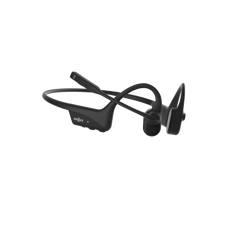
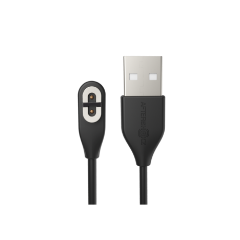

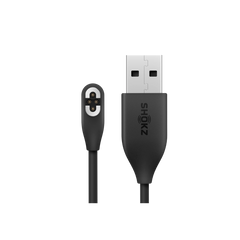
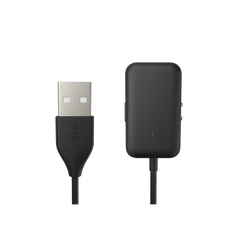




 FAQ
FAQ
 Product Registration
Product Registration
 User Guide
User Guide
 Warranty Claim
Warranty Claim
